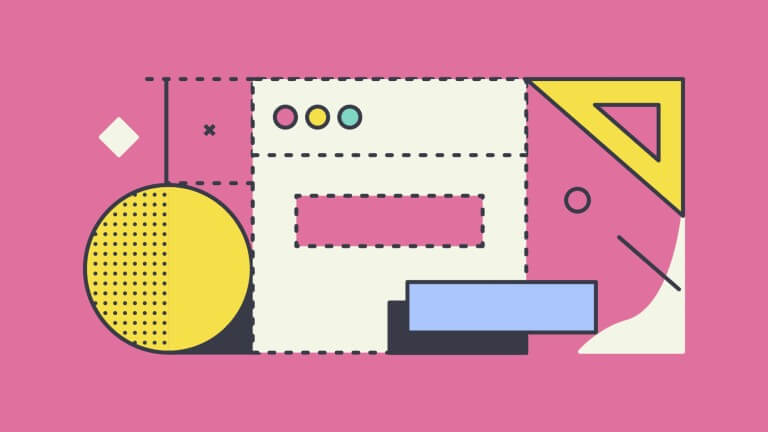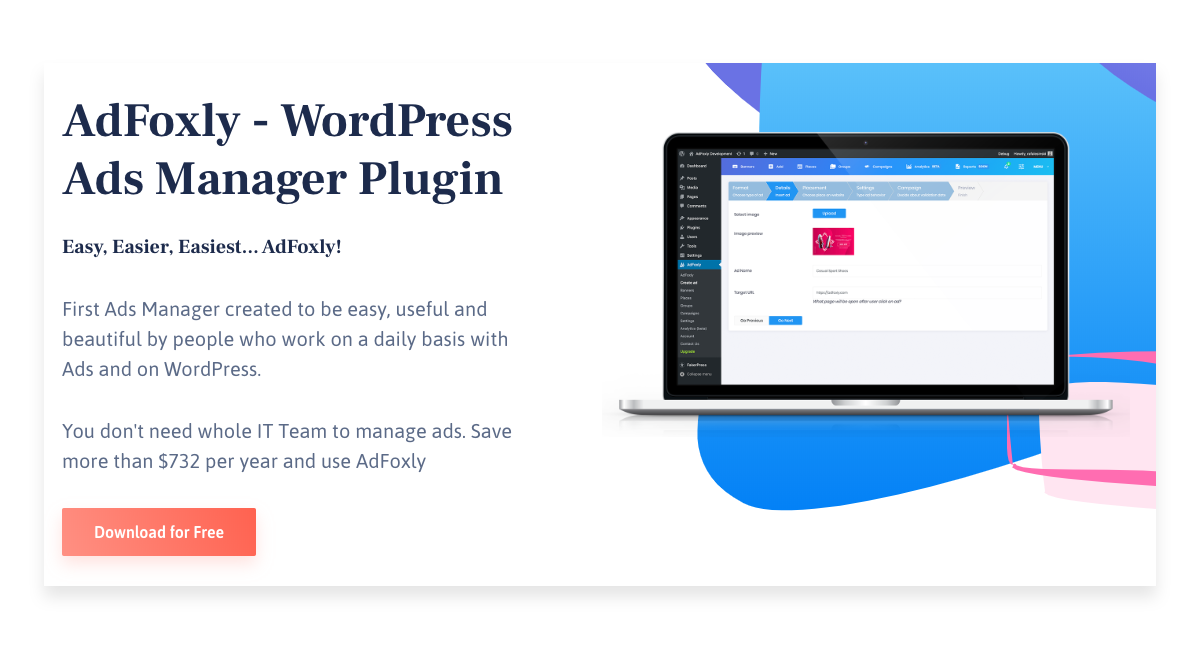Popup is one of the most effective forms of advertising on websites. It appears to the user after loading the website, catches the eye, and requires the user to take action. Advertising in the form of popup is very beneficial, as confirmed by the results of research carried out by Sumo. They indicate that the popup can achieve an average conversion rate of 3.09%, while 10% of the ads with the most impressions participating in the study generated a conversion of 9.28%.
Good Practice when Creating PopUp
Popup can be very effective in terms of advertising, as shown by Sumo’s research. However, it’s good to remember good practices when using this type of advertising format. Things you should pay attention to are:
- The size of the popup. It should be well thought out – you don’t want it to obstruct the entire page, while at the same time you want the content displayed in it to be clearly visible to the user.
- The window closing button should be easy to find.
Inserting Advertising PopUp into WordPress
WordPress dominates among the content managing systems that serve as a template for building websites. You may expand its capabilities with the AdFoxly plugin, which helps create and manage ads, and therefore gives you the opportunity to monetize your site. One of the ad placements that you may create and manage with AdFoxly is the popup in question. It may sound complicated, but in reality, the whole process is very intuitive and doesn’t take up a lot of time.
You need to download and install the plugin and once it’s done, you proceed to create a new ad.
Section ‘What’
You start by choosing the type of advertisement you want to create. It may be an image advertisement, for example, provided by the advertiser, you may choose Google AdSense, or an HTML/JS code received from a different advertisement intermediary than Google.
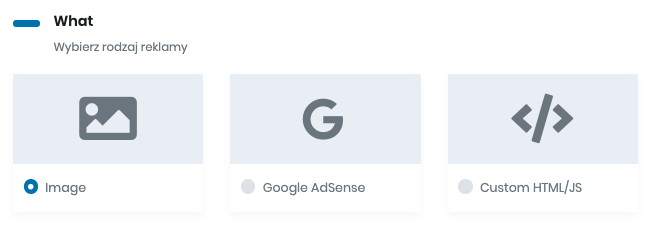
Once you’ll have selected the type of advertisement, you need to determine the basic information about it. If you’ve chosen Google AdSense or HTML/JS code, you may proceed to the next steps. However, if it’s the image you’re dealing with, it requires you to specify the graphic file, either from previously added graphic files, or you may upload it from your computer. Then you need to name your advertisement either by leaving the name automatically assigned to it or by modifying the name. Once that is done you need to indicate the link to the destination website. At the end of this section, you select the parameters of the added link – whether it should open in a new tab or the same one, as well as whether it should contain the dofollow or nofollow descriptor.
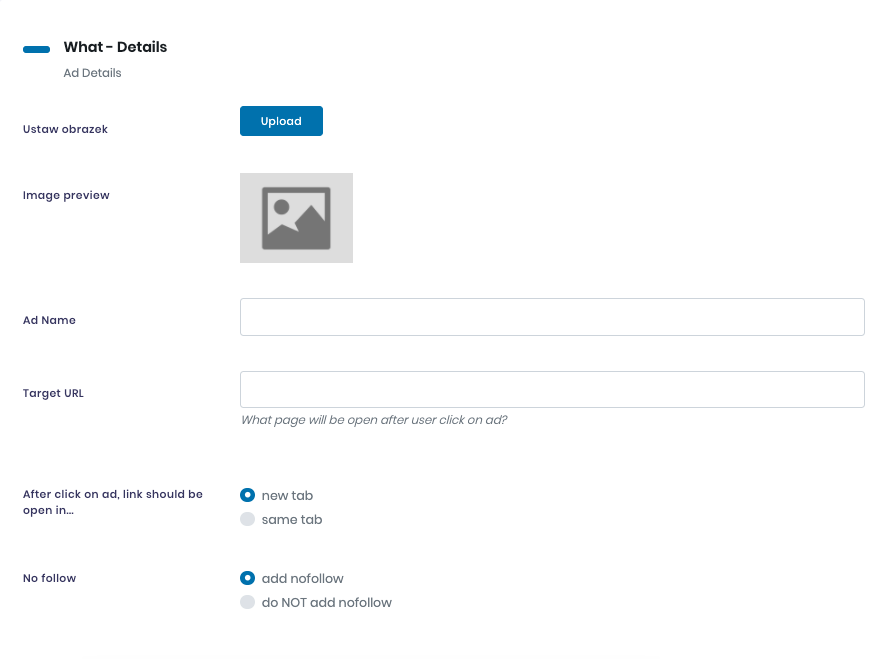
Section ‘Where’
After providing basic data about the ad, you indicate the placement of the ad on your website. In this case, it is popup. If you haven’t added any placements before, you should select ‘PopUp’ from the list of available placements.
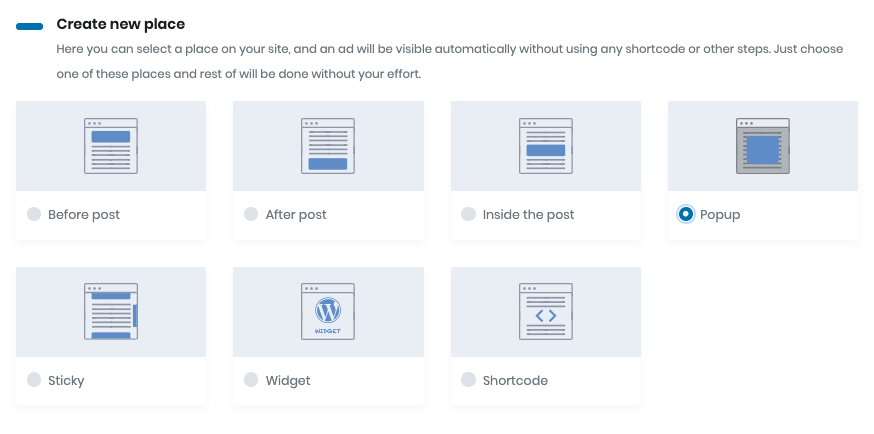
If you have used AdFoxly already and have created ad placements, but not PopUp, you need to select ‘Add new place’ and then ‘PopUp’.

Section ‘How’
After selecting the abovementioned placement of the ad, an additional section called ‘How’ will appear. In it you need to specify the name of the placement or leave the one assigned by default – in this case, it’s the name ‘PopUp’.

Section ‘When’
Once added, the popup can be then assigned to an advertising campaign. To achieve that, you should select one of two options in section ’When’. The first one (the second on the list) is ascribing this ad to an existing campaign (Campaign already exists. Please, let me choose). The second one (the third on the list) is creating a new advertising campaign and ascribing the new ad to this campaign (I don’t have a campaign for this banner. But it will be part of a new.)
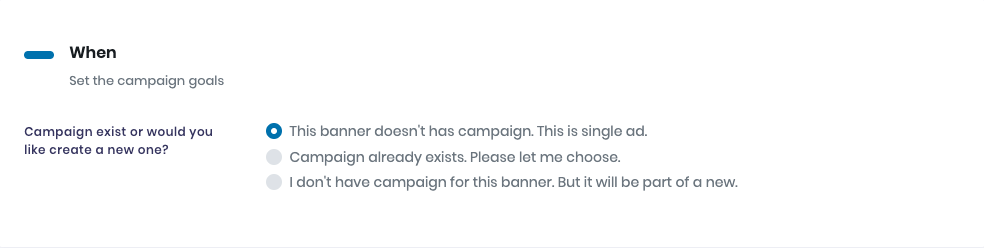
If you decide that the new ad should not belong to any campaign, you should select the first option from the list of possibilities: This banner doesn’t have any campaign. This is a single ad.
Rotating PopUp Ads
Adfoxly allows you to rotate ads. It means they change after the site is refreshed or after an allotted time, and it may apply to any ad placements, including the popup. If you want to have that effect on your site, you must add more than one advert to this ad placement. While adding second and subsequent adverts to the placement, in the ‘How’ section of the creator, instead of specifying the name of the placement to be added, you will be able to choose how to rotate the ad. Among the options, you’ll have: changing the ad after refreshing the page, or after a specified time – in seconds – that you need to enter in this section.
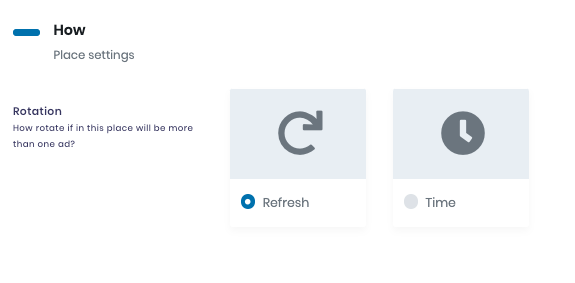
Summary
PopUp is one of the most effective advertising spots. Support its use with the best solutions available on the market and remember about good practices. That way your advertisement will not be too invasive to the user of your website.