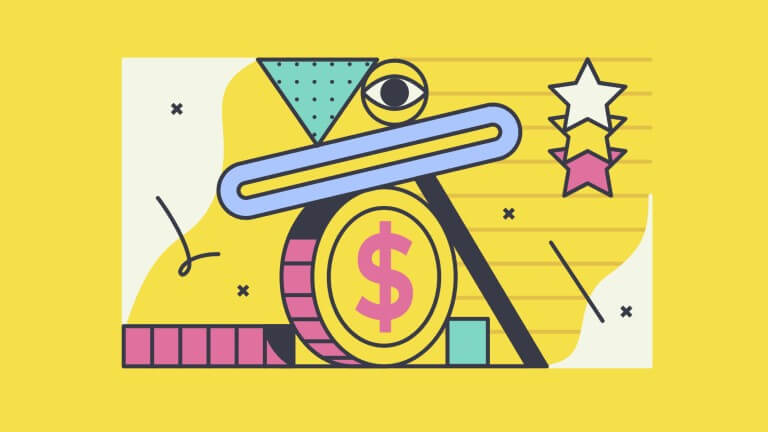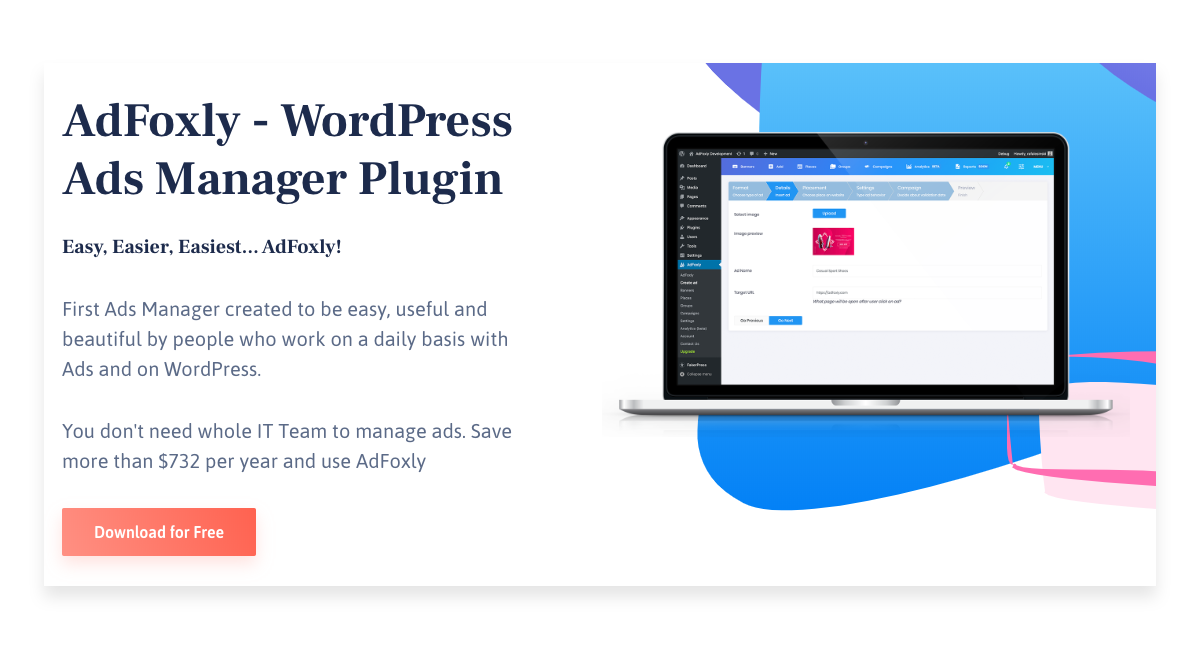The most common way of monetizing your blog or your website is selling advertising space. You may do this in two ways. The first way is a direct sale of advertising space by the site’s publisher to advertisers, based on suitable contracts. The second one is through submitting your blog or website to one of the advertising networks (such as Google AdSense, AppNexus, Rubicon Project, PubMatic, Index Exchange, Openx, or Media.net). This method means you place your supplier’s code in appropriate places on your website, and then those places are used to sell ads under the offered service. Utilizing the intermediary programs to sell advertising space may, however, be exposed to various types of fraud, such as reselling the advertising space (arbitration) or website or domain spoofing. In order to deal with this problem and at the same time ensure the transparency of publishers and service providers, IAB Tech Lab has developed the concept of ads.txt file.
What is ads.txt?
Authorized Digital Sellers – ads.txt – is a small file that contains information about all the agreements and acquiescence granted to entities, pertaining to offering advertising space on a given website to other clients. The ads.txt file is made up of one or more lines (depending on the number of entities the website owner cooperates with), where each line concerns a separate advertising network. The lines consist of: the seller’s domain, the publisher ID registered in the intermediary’s system, the account type or the seller’s relationship with the publisher, and the ID of the certification authority.
The content of a sample ads.txt file for Google AdSense should look like this:
google.com, pub-0000000000000000, DIRECT, f08c47fec0942fa0
And for the AppNexus service, the ads.txt file will look like this:
appnexus.com, 000, DIRECT, f5ab79cb980f11d1
Ads.txt file should be located in the root directory of the website. Its correct display can be verified by entering ‘/ads.txt’ after the website address (domain-name.com/ads.txt).
Where Can I Download the ads.txt File?
The ads.txt file should be provided by the operator or advertising agency with whom you have established cooperation.
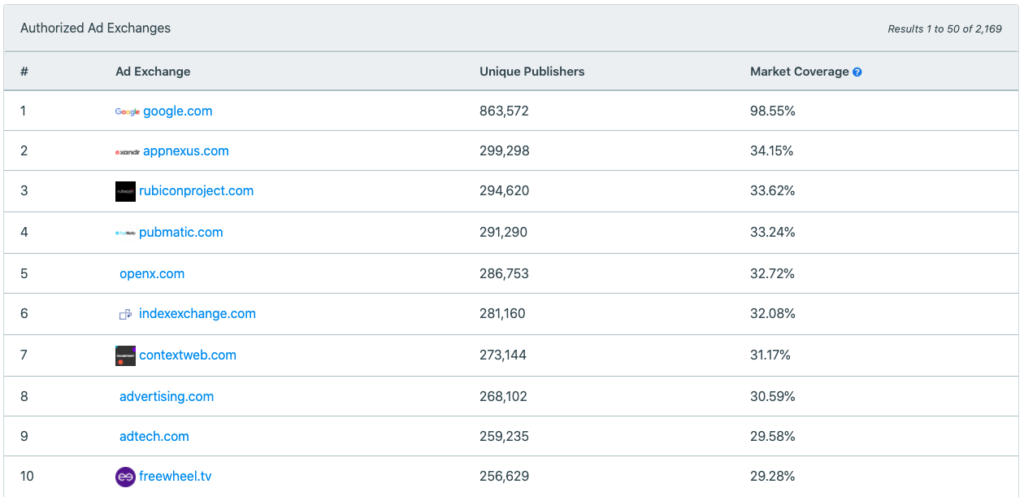
As an example, we’ll use Google AdSense. To get the ads.txt file as part of this service, select ‘Sites’ from the menu, and then, in the menu next to the site you are interested in, click ‘Create ads.txt file for…’. After downloading the file to your computer, you may then upload it to the root directory of your site.
How Do You Implement ads.txt in WordPress?
Publication of the ads.txt file requires a connection to the website’s FTP. However, when your website or blog is based on WordPress, it might be more convenient for you to use the AdFoxly plug-in, which allows you to insert and manage ads, create advertising placements and campaigns, publish ads from ad networks, and create and edit the ads.txt file, without having to connect to FTP.

Adding the ads.txt file via AdFoxly comes down to 3 steps. First, you should go to the plugin settings (‘Settings’ tab). Select ‘Ads.txt’ from the available options. Now, paste the code received from the ad operator, e.g. Media.net, AppNexus, or Google AdSense, into the text field and save it.
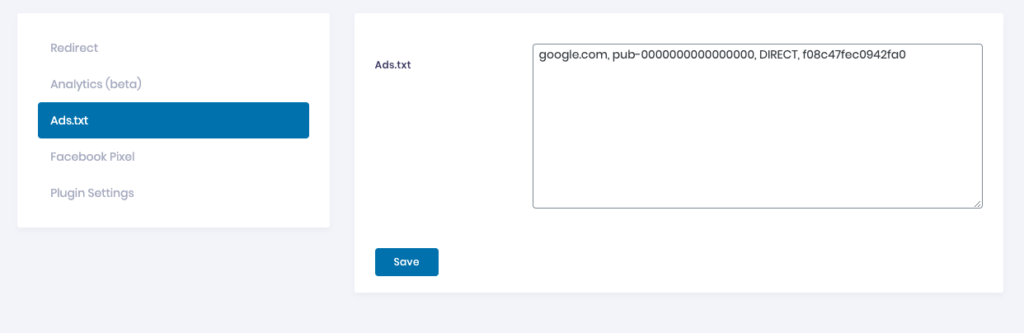
The plugin will add the ads.txt file containing the data of the ad network you cooperate with. Afterward, you may verify its implementation by entering it in the address bar in your browser: (domainname).com/ads.txt.
If later you establish additional cooperation with other operators, you will be able to place their code in the same way (on the next line), also without having to edit the file via FTP.
Summary
Ads.txt (Authorized Digital Sellers) file was created to ensure the transparency of sales of advertising space on websites and to reduce the risk of arbitration and domain spoofing. The file, when placed in the root directory of the page or blog, verifies the entity selling the ad as well as the publisher. Thanks to AdFoxly, adding the ads.txt file in WordPress becomes a simple procedure that does not require creating and uploading the file via FTP.