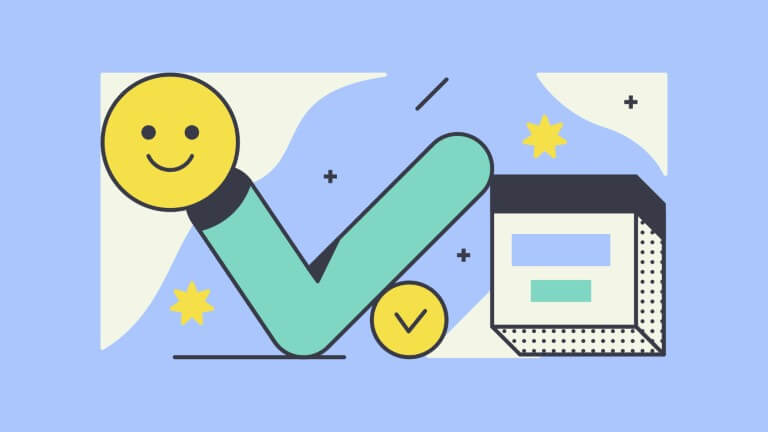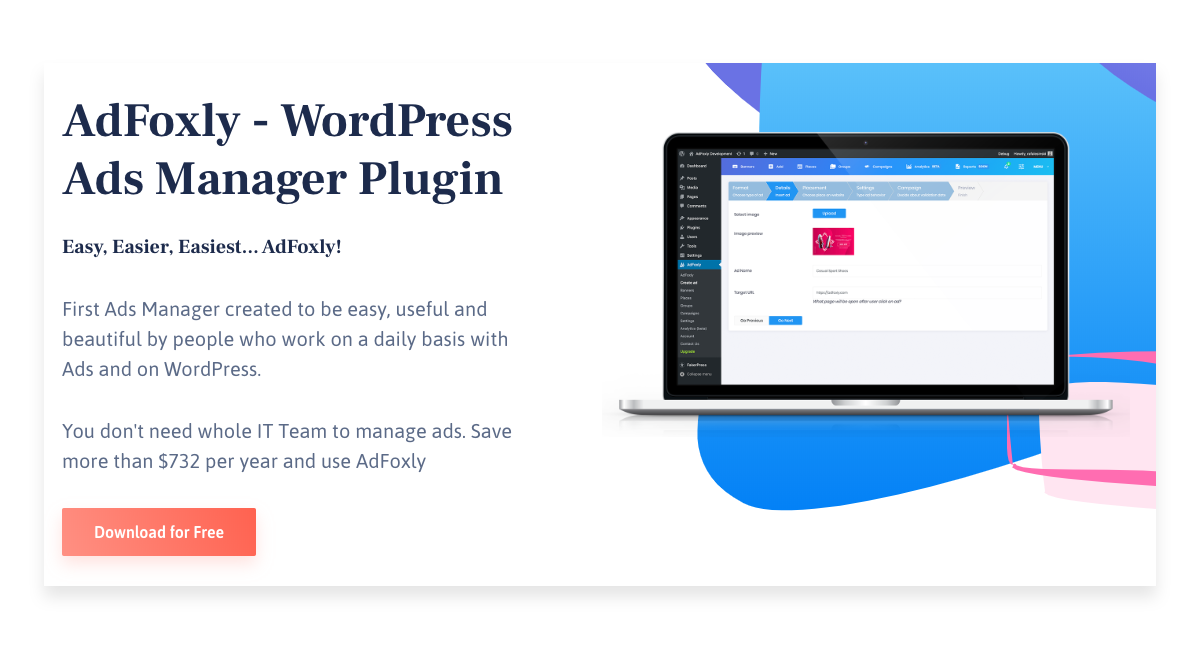The use of advertising space on a blog or on a website does not have to be limited to displaying a single advertisement. It’s perfectly natural that publishers sell the same advertising space to multiple clients. Many advertising networks, for example, AdSense offered by Google, exert this method. But how do you make it work when you’re a direct seller of ad placements? How do you make ads change? How do you get this functionality and include it in your offer? The option of rotating ads comes to the rescue.
What Is Advertisement Rotation and How Can It Be Used?
Ads rotation is a process that controls the way advertisements displayed in a specified place change after the user has reloaded the page, or after the time defined by the publisher has elapsed. It should be emphasized, that there must be more than one ad in that placement (rotating a single ad is not possible).
The possibility of changing the ad after refreshing the page, or after the time has expired allows the owner of a blog or a website to increase the attractiveness of their advertising offer and to encourage more customers. As a result, this option translates into an increase in the monetization of your website.
How Do You Make Your Ads Rotate?
In order to get the effect of rotating ads on your WordPress-based website – the way popular ad networks do – you need to use a plugin. Using the AdFoxly plugin will simplify the process for you and reduce it to just a few clicks. It does not overwhelm you with multitudes of unnecessary options, therefore the possibility to use banner rotation only appears when you are inserting the second and subsequent ads into the same placement.
Once you have installed AdFoxly, you need to go to the ad creator and select ‘New’ or ‘Ads > Add New’ from the menu. From the available options (Image, Google AdSense, Custom HTML/JS) you should choose ‘Image’. In the ‘What’ section you should indicate the graphic file that will be your advertisement, the link to the site the advertisement will redirect to and attributes of the link – whether it will open in a new or in the same tab, and whether it will have a dofollow or nofollow descriptor.
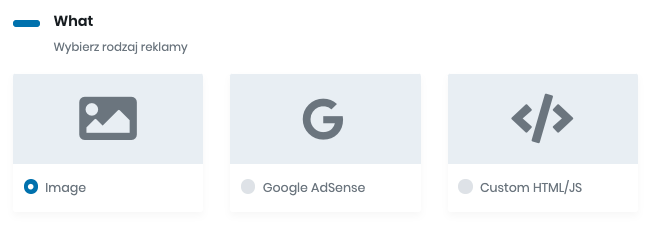
In the next section of the ad creator – section ‘Where’ – you determine the placement of your advertisement. You may select one of the places automatically added to the webpage, such as ‘Before post’, ‘After post’, ‘Inside the post’, ‘PopUp’ or ‘Sticky’, or you may manually add new placements in the form of ‘Widgets’ or ‘Shortcode’.
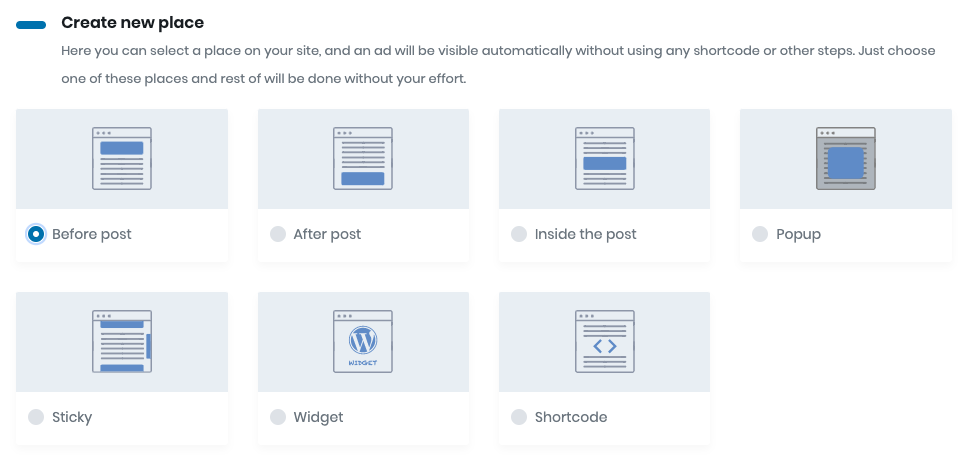
Finally, in the section ‘When’ you determine the way your new ad will be included in a campaign. You may add it to an existing campaign, create a new campaign, or decide to not assign it to any campaign.
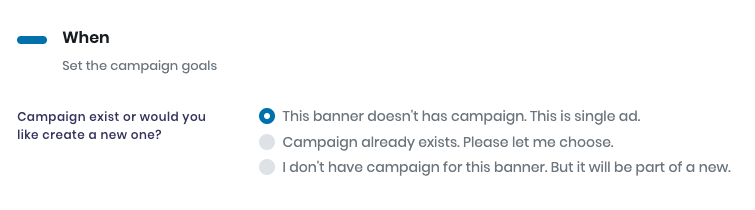
For your ads to rotate, you need to add more than one ad. To achieve that, you must go through the above-described process one more time. Remember to add more than one ad to the same advertising space. Then, you will notice the main difference in the procedure, as — once you do it — the new option to rotate ads will appear.
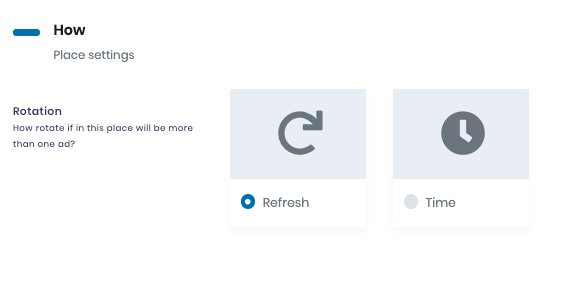
AdFoxly gives you two ways to rotate ads on your website. The first one is changing the ad after the page is reloaded. The second one is changing the ad after a time specified in seconds has elapsed. Having inserted the next ad and after selecting the rotation option, you should verify if the ads display on your website or blog the way you intended.
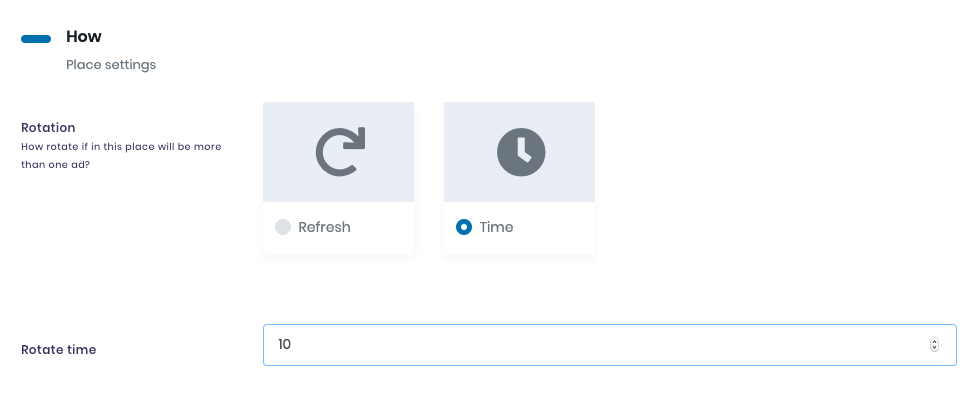
Rotating Ads in Advertisement Campaign
A well established and beneficial option that complements the rotation process is assigning ads to campaigns. As a publisher, you may automate the process of displaying ads and rotating them, by specifying the parameters in the campaign.
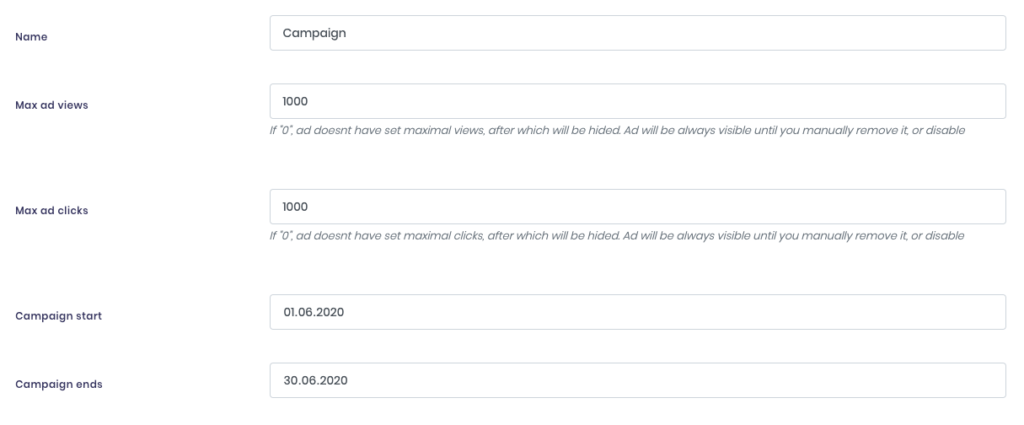
We are talking about the maximum number of views and the maximum number of clicks of an advert here, and it depends on the campaign billing model you employed in the specific case. Using this method will allow you to display ads, including rotated ones, in the amount strictly according to the terms of the agreement with your advertiser. Thanks to the options offered within campaigns, you will be able to manage your ads more accurately, including the start of the ad issue, as well as the end once the conditions regarding impressions or clicks are met, or on the agreed end date.
Summary
Changing of the ad in a specific place after the page is reloaded, or after a period of time, is called ad rotation. The method often employed by advertising networks, that enables the display of more than one advertising banner in a specific place, is also available to web publishers who sell their advertising space directly, based on contracts. The use of ad rotation increases the attractiveness of your offer and chances to monetize your website or blog.