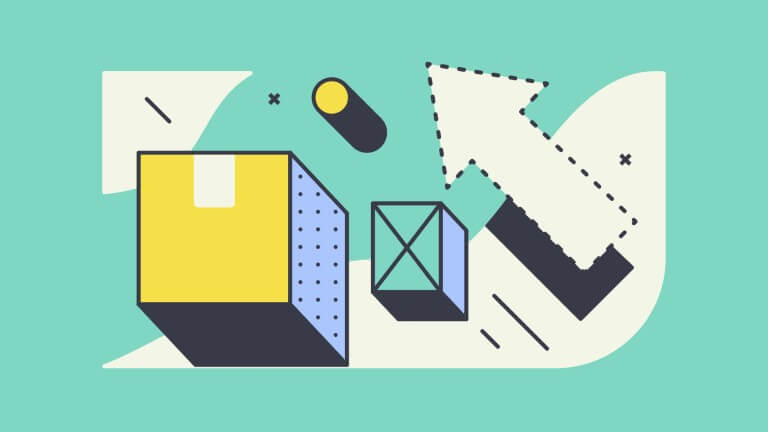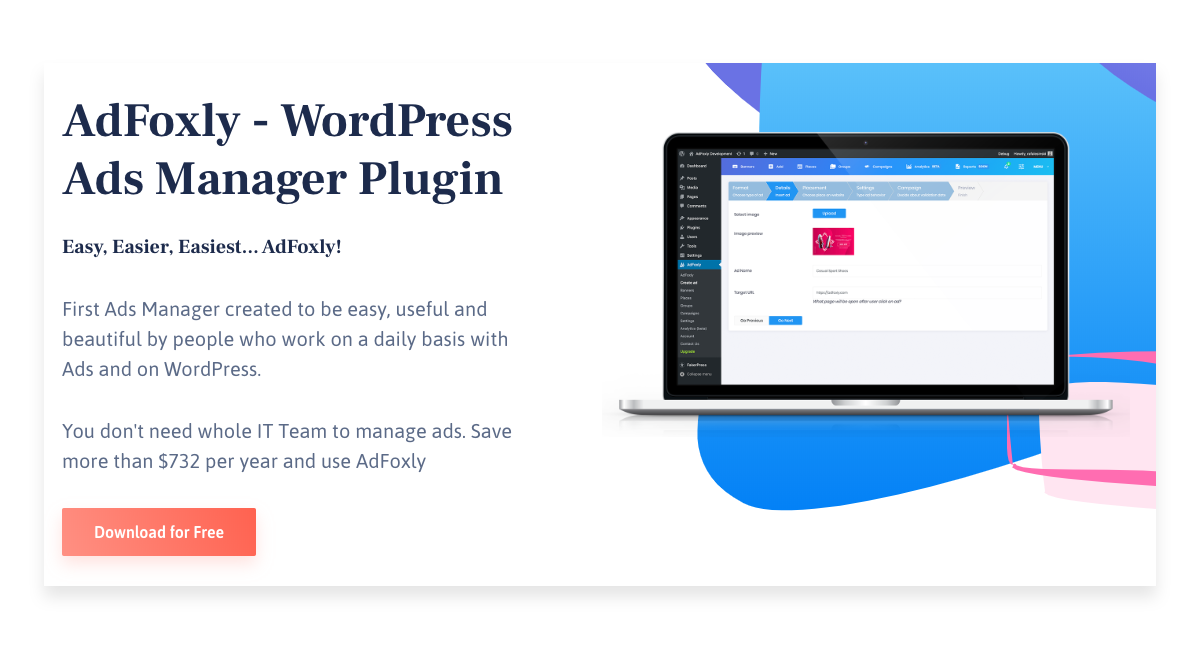The sidebar is one of the most popular ad placements on a website. Advertisements on your site, when put in a sidebar, will appear among the latest news, additional info, or recommended texts and products. The ads you choose to place in the sidebar may be — just like any other ads — provided directly by your advertiser, or they may come from an intermediary partner, for example, Google AdSense.
Creating an advert for WordPress sidebar
Advertisements that are supposed to be placed in WordPress sidebar are usually designed in the form of widgets. Additionally to their advertising function, they make your site look more attractive. Thanks to AdFoxly, inserting ads in the sidebar is as simple as a few clicks and doesn’t require any coding.
AdFoxly allows you to insert ads as widgets, and to place them in your website’s sidebar. To do that, you should create a new advert in the ‘New’ tab, or through ‘Ads’ > ‘Add new ad’. The process of inserting ads with AdFoxly Advert Creator involves minimum user action, due to well-defined and easily understood division into three sections: What, Where, and When.
Section What
Section What helps define basic parameters of the advert, beginning with the specification of its type (Image, Google AdSense, or Custom HTML/JS). When selecting ‘Image’ you may either upload a new graphic file from your desktop or choose an image previously added to your WordPress multimedia library. In this section, you decide whether the advert should have a different name, than the one automatically assigned from the name of the image. You also need to denote the advert’s target web address and select whether it should open in a new tab. In the final step of this section, you decide about adding to your advert a follow attribute.
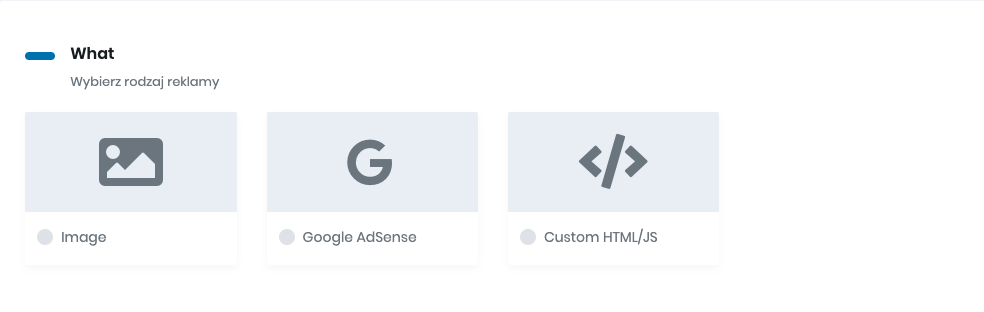
Section Where
Selecting the placement of the advert is what section ‘Where’ is all about. When creating an ad that you want to show in WordPress sidebar, you should ‘Add New Place’, and then select ‘Widget’ from the available options. A new section ‘How’ will then appear, where you may specify the name of your new placement.

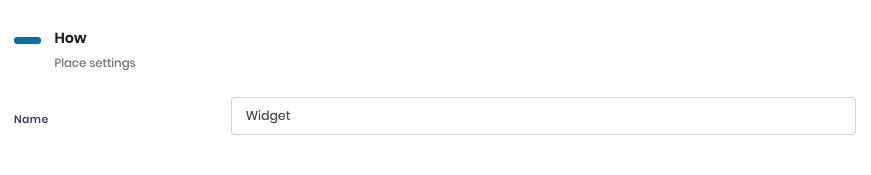
Section When
The final stage of creating an advertisement is a decision whether your ad will exist outside of any campaign, will be added to an existing campaign, or whether you want to create a new campaign and automatically include the ad in this campaign.
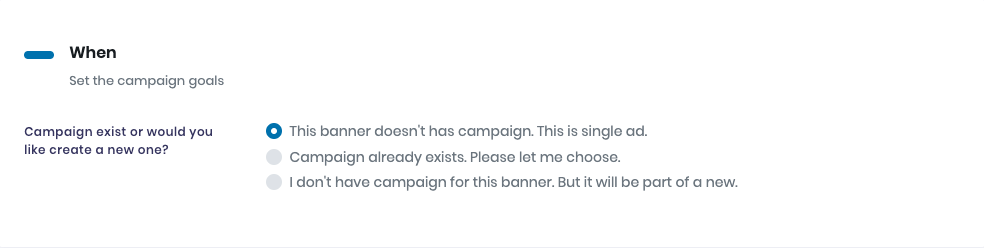
Inserting advertisement into WordPress sidebar
As a result of your actions so far, you have created a new advert and a place where it will appear – a Widget. In order to insert this advert into WordPress sidebar, you need to go to the ‘Places’ tab and find the placement you have added while creating this new ad. Next to the name and date of creation of this placement, you will find a shortcode that you have to copy.

In your final step, you will add this newly created placement to your sidebar. Go to WordPress’s left-side menu and select ‘Appearance’ and then ‘Widgets’. You will see a list of available widgets, from which you must choose widget ‘Text’ and specify its location. Once the widget appears in the selected location, you will have to edit it. Go to the edit menu and select the ‘Text’ tab (it is next to Visual) and paste the shortcode you have copied in the prior step. Then just save the widget.
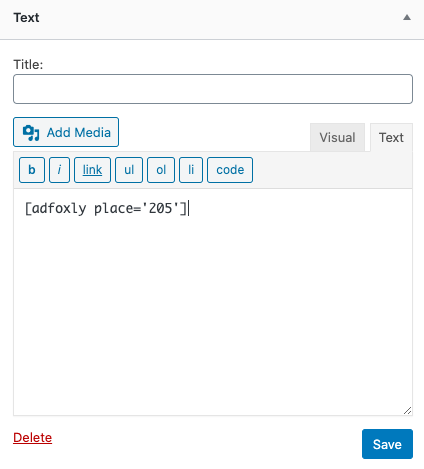
Summary
A sidebar is among the most popular placements for advertisements on websites. Inserting ads into WordPress sidebar is easy and fast with AdFoxly plugin.